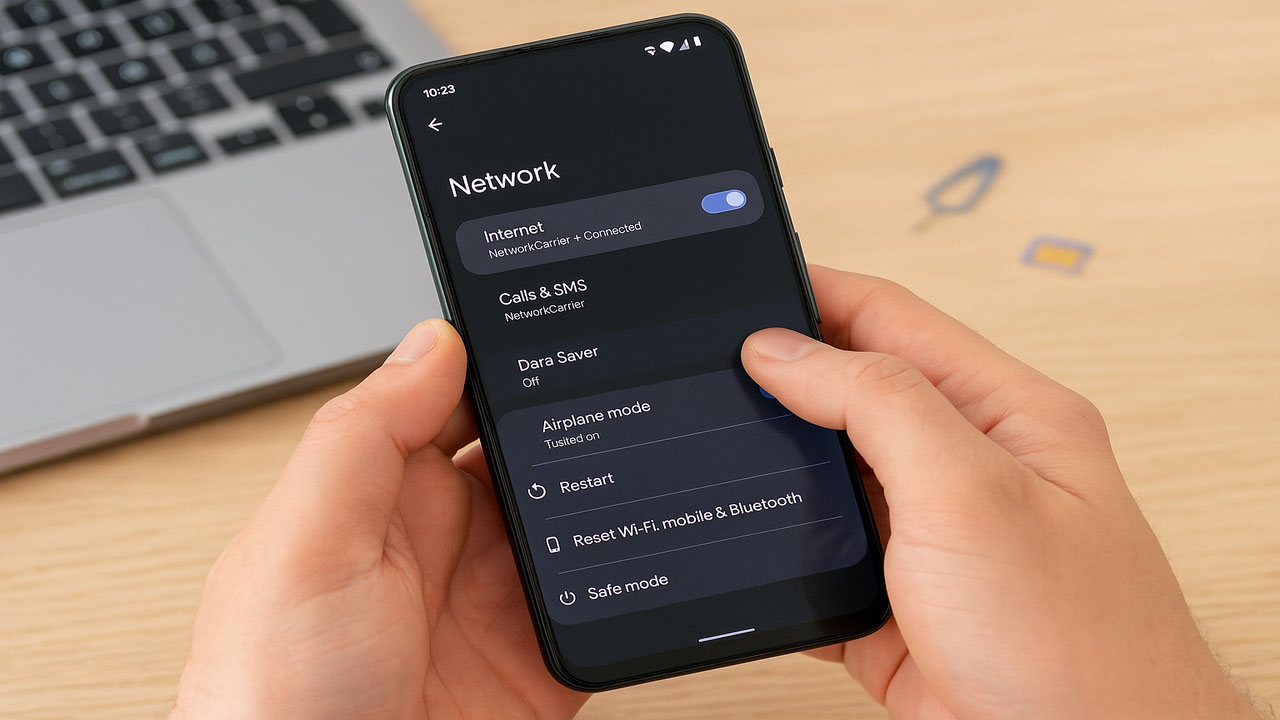
Solution to Network Problems on Android Phones 2025 Update, Easy to Practice
Tech by Android – Effective Solutions to Fix Network Problems on Android Phones in 2025
In 2025, smartphones remain essential tools for communication, work, and entertainment. However, many users still face persistent network problems on Android phones. Dropped signals, no service alerts, or weak connectivity continue to frustrate users, even on new devices.
Fortunately, there are several updated and effective solutions available. With just a few practical steps, users can overcome most network glitches. This article will walk you through the top troubleshooting methods that work in 2025.
Sources such as Tech by Android and techbyandroid.com provide reliable insights into current Android updates and connectivity tips.
“Read more : Google Features Desktop Mode Similar to Samsung DeX for Android Phones“
Before solving network issues, it’s crucial to identify the signs. Here are the most reported problems:
Recognizing these symptoms helps users apply the right solution quickly.
The simplest solution is often the most effective. Restarting your phone clears temporary bugs and resets network functions.
How to do it:
Hold the power button, choose “Restart,” and wait for the device to reboot. After restarting, check if the network functions normally again.
Turning airplane mode on and off forces the device to reconnect to the nearest cell tower. This method often resolves minor disruptions.
How to do it:
Swipe down your notification bar, tap the airplane icon, wait 10 seconds, then tap again to disable it.
This trick resets all network modules, including Wi-Fi, mobile data, and Bluetooth.
Sometimes, network problems occur because of incorrect settings or a switch to the wrong network operator.
Steps to fix it:
If set to automatic, the phone might occasionally switch to an unstable tower, so manual selection is useful when traveling.
When nothing else works, resetting the network settings can solve more complex issues. This will remove all saved Wi-Fi passwords, paired Bluetooth devices, and mobile preferences.
To reset:
This method is recommended by Tech by Android as a standard fix after major software updates.
“Read more : Spirituality Community Radio Strategy to Survive in the Broadcasting Industry“
Your SIM card may be misaligned or dirty. Removing and cleaning it can restore the signal.
Instructions:
If the problem persists, try using another SIM card to verify whether the issue is hardware or network-related.
Outdated software might contain bugs that affect the network module. Manufacturers release updates to patch such issues.
How to check for updates:
Techbyandroid.com also recommends enabling auto-updates to receive bug fixes on time.
Modern phones support various modes such as 5G, LTE, and 3G. Switching modes can stabilize your signal.
To change mode:
Users in rural or low-signal areas may get better service on 3G or LTE rather than 5G.
Sometimes, third-party apps can interfere with network connectivity. Safe mode disables these apps and helps isolate the problem.
How to enter Safe Mode:
If the network works normally, an app is likely the cause. Uninstall recently downloaded apps one by one to identify the culprit.
If all methods fail, your phone may have a hardware issue. Problems with the internal antenna, SIM tray, or logic board need professional repair.
Bring your phone to an authorized service center if:
Don’t delay if your device is still under warranty.
Network problems on Android phones can be annoying but are usually easy to fix with the right steps. In 2025, Android devices offer more tools than ever to troubleshoot these issues independently.
Using updated practices from Tech by Android, users can solve most network errors without a technician’s help. Stay informed and make sure your device software and settings are always up to date.