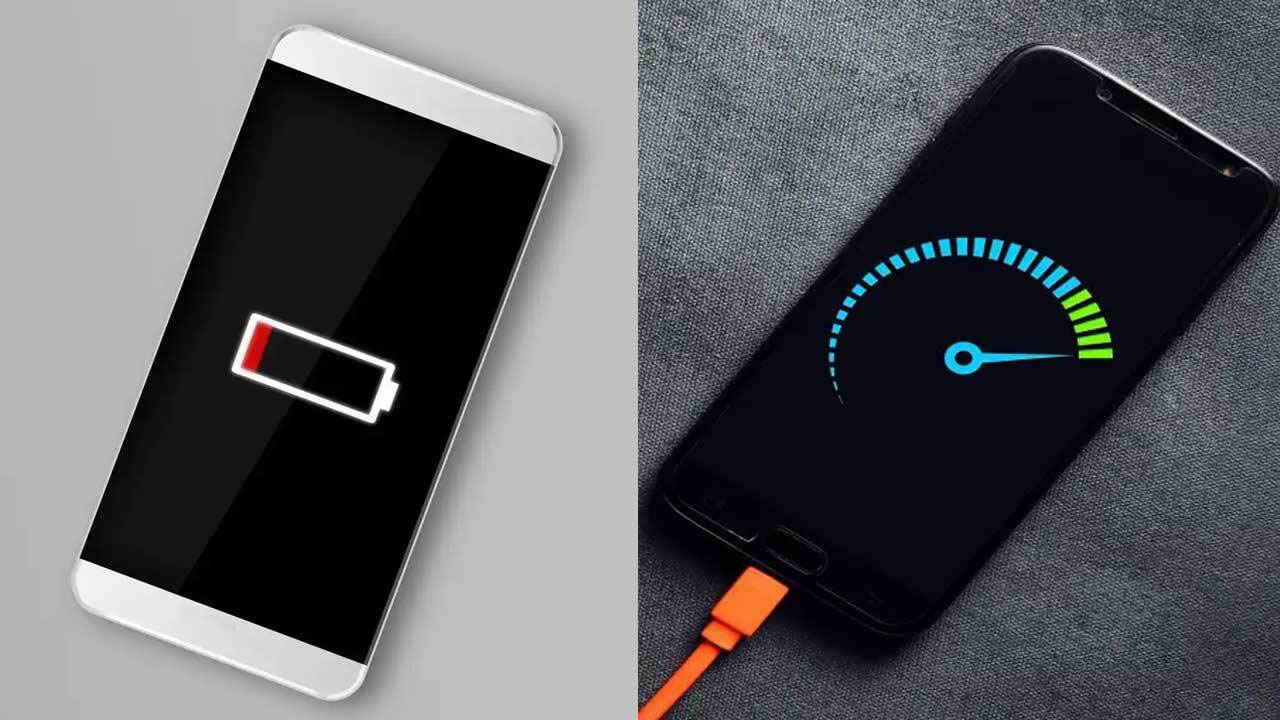
How to Save Battery on Android Phone: Effective and Simple Way without Application
Tech by Android – How to Save Battery on Android Phone: Effective and Simple Way without Application
Battery life remains a common concern for most Android users. Many people wonder how to save battery on Android phone without needing an extra app. Luckily, Android offers many built-in options that help users extend battery life easily.
This article explores simple and effective tips that work for nearly all Android devices. You don’t need to download anything or root your phone. Just make small changes in settings and usage habits. As reported by Tech by Android, conserving energy efficiently begins with understanding your phone’s built-in features.
“Read more : 7 Worst Weapons in Free Fire 2025, Auto Booyah!“
The screen is one of the most power-hungry parts of your phone. Reducing brightness manually can make a huge difference. Avoid using auto-brightness if your phone often sets it too high.
Also, decrease your screen timeout duration. Set it to 15 or 30 seconds. That way, your screen won’t stay on longer than needed.
Location tracking drains your battery fast. If you’re not using Google Maps or ride-hailing apps, turn it off. You can do this from the quick settings panel or in your settings under “Location.”
If you need location only for specific apps, set permission to “While using the app.” Techbyandroid.com recommends checking these settings regularly.
Many apps keep running even after you close them. They check for updates or push notifications silently. This background activity consumes battery life unnecessarily.
Go to Settings > Apps > [Select App] > Battery > and set it to “Restricted.” Do this for apps you rarely use or don’t need constantly.
Most Android phones have a built-in Battery Saver feature. When enabled, it limits background activities and visual effects. This mode also reduces performance slightly but extends battery life significantly.
You can activate Battery Saver manually or schedule it to turn on automatically at a certain percentage. On some phones, it’s under Settings > Battery > Battery Saver.
“Read more : Original Music from Sounds of Nature can help Calm the Soul and Mind“
Leaving Bluetooth, NFC, and Wi-Fi on all the time drains battery. Turn them off when not in use. You can do this quickly from the drop-down quick settings menu.
When you’re outside or don’t need connectivity, switch to airplane mode. This trick saves power by cutting all signal-related processes temporarily.
Live wallpapers and animated widgets look cool but consume extra energy. They constantly refresh and stay active on your screen.
Choose a static wallpaper and avoid widgets that update often like news, weather, or stock tickers. Your battery will thank you.
Software updates often bring battery optimization improvements. Developers fix bugs and enhance energy management features with each version.
To check for updates, go to Settings > System > Software Update. Download updates only when you have Wi-Fi to save data.
Frequent notifications cause your screen to light up and apps to wake in the background. Limit this behavior by adjusting notification settings.
Go to Settings > Notifications and disable alerts from apps you don’t need. According to Tech by Android, limiting notifications boosts both battery and focus.
Android phones let you check which apps use the most battery. Navigate to Settings > Battery > Battery Usage. This shows real-time and historical data.
If you notice high battery consumption from unused apps, consider uninstalling or restricting them. Battery optimization starts with awareness.
Many people leave their phones charging overnight. This practice can cause long-term battery degradation. Modern Android phones have features that stop charging at 100%, but heat and stress still affect battery health.
Instead, unplug your phone once it reaches 90–100%. It’s a small habit that helps prolong battery life overall.
Dark mode uses less power on OLED and AMOLED screens. Black pixels don’t emit light, which saves energy significantly.
Enable dark mode in Settings > Display > Dark Theme. Many apps also support it, making your overall system more power-efficient.
You don’t need extra apps to extend your phone’s battery life. Small habits like dimming brightness, disabling background activity, or turning off unused features can have a big impact.
These changes are easy, fast, and work on almost every Android phone model. With consistent use of these tips, your device will last longer between charges.
If you’re a tech enthusiast, Techbyandroid.com regularly shares valuable updates and Android tricks. Stay informed and enjoy a longer-lasting device experience.